| Using WebAccess with your iPhone, iPod touch, iPad or Android (Mobile mode) |
• [Rename]
 |
You must be logged in as a registered user to use this function. |
|
1.
|
Tap [Edit] where the files or folders that you want to rename are located.
|
|
|
2.
|
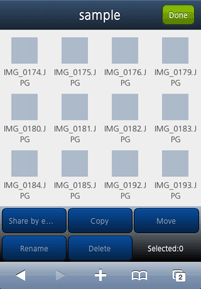
(1) Select the file or folder that you want to rename.
(2) Tap [Rename]. |
|
|
3.
|
(1) Enter the new name.
(2) Tap [OK].
|
|
|
|
|
| |
|