| Using WebAccess from a PC (Full mode) |
•Functions - [View Format]
| |
This changes the View Format of the main panel.
|
1.
|
Click [View Format]. |
| |
|
2.
|
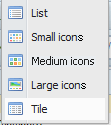
Chose the desired view format.
• [List]: Lists by Name, Size, Date Updated, Type
• [Small icons]: Small icons, Name
• [Medium icons]: Medium icons, Name
• [Large icons]: Large icons, Name
• [Tile]: Medium icons, Name, Size, Date Updated |
| |
 |

Click on [Name], [Size], [Date Updated], or [Type] to sort that column in ascending or descending order. |
|