| Using WebAccess from a PC (Full mode) |
•Functions - [Share files]
| |
This will create a one-time URL link to the shared folder or file. |
 |
A "One time URL" is a temporary link. After the date you set, it is no longer valid. |
| |
|
 |
If the target folder is deleted, the one-time URL link will no longer be usable. |
|
1.
|
Select a file or folder to share and click [Share files]. |
|
|
2.
|
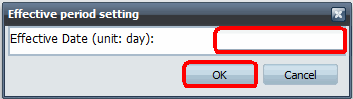
(1) Enter [Effective Date (unit: day)] (range from 1 to 30).
(2) Click [OK].
|
| |
|
3.
|

(1) When the one-time URL link is displayed, copy it to the clipboard.
(2) Click [Close]. |
| |
|