| Using WebAccess from a PC (Full mode) |
•Functions - [Move]
| |
Move the selected files/folder to another folder. |
 |
You must be logged in with a registered account to use this feature. The admin and guest accounts do not support this feature. |
| |
|
 |
You can move up to 300 files/folders at once. Files up to 2 GB in size can be moved. |
|
1.
|
Select a file or folder to move and click [Move]. |
|
|
2.
|
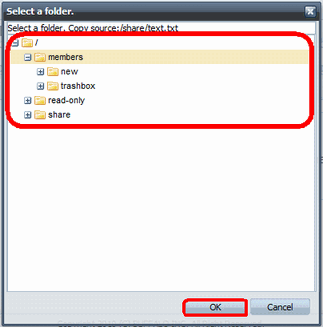
Select a destination folder and click [OK].
|
|
|
3.
|
When the destination folder appears in the main panel, the move is complete. |
|
|