| Using WebAccess from a PC (Full mode) |
•How to Call Functions
| |
Some functions can be called in several different ways. |
 |
You must be logged in with an account you've created to use this feature. The admin and guest accounts do not support this feature. |
1.
|
Menu Bar
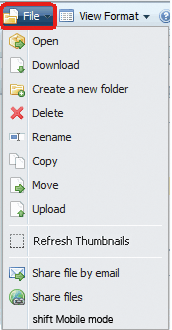 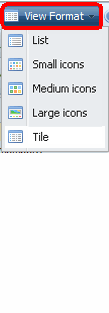
Click [File] or [View Format] on the Menu Bar.
|
| |
|
2.
|
Tool Bar

Click on the icon of the tool you want to open.
 [Open] [Open]
 [Download] [Download]
 [Create a new folder] [Create a new folder]
 [Delete] [Delete]
 [Rename] [Rename]
 [Copy] [Copy]
 [Move] [Move]
 [Upload] [Upload]
 [Refresh Thumbnails] [Refresh Thumbnails]
 [Share file by email] [Share file by email]
 [Share files] [Share files]
|
| |
|
3.
|
Context Menu
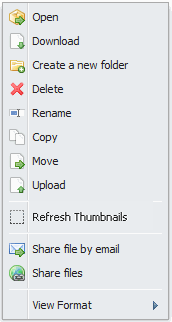
Right-click on a file or folder for a list of options. |
| |
|
4.
|
Shortcut keys
Hold the control key and [C], [X], or [V] to copy, cut, or paste a file:
• [Ctrl] key and [C] key: Copies the selected files or folders.
• [Ctrl] key and [X] key: Cuts the selected files or folders.
• [Ctrl] key and [V] key: Pastes the file or folder that you copied or cut to a new location.
Note: With Mac OS, use the [Command] key instead of [Ctrl].
|
 |
These shortcuts don't use the standard clipboard in your OS. If you cut or copy files or folders in WebAccess, you can't then paste them on your computer. |
|
|