| Using WebAccess with your iPhone, iPod touch, iPad, or Android (Mobile mode) |
■ Screen Descriptions
The functions below are available from the File List.
|
|
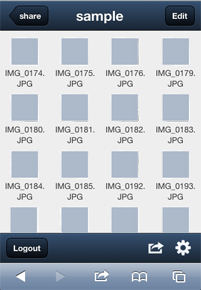
| Edit |
[Share by email]:
This sends a LinkStation or TeraStation one-time URL link by email to the person that you want to share the files or folders with.
[Rename]:
This renames the file.
[Copy]:
This copies the file.
[Move]:
This moves the file.
[Delete]:
This deletes the file.
| Note: |
To use the commands, log in to WebAccess.
|
|
| Login/Logout |
[Login]:
This displays the login screen. This is not shown when you are already logged in.
[Logout]:
This logs out. This is not displayed when you are already logged out.
|

|
[Create a new folder]:
This creates a new folder.
| Note: |
To use the command, log in to WebAccess.
|
[Slideshow]:
This shows the currently-displayed image files as a slideshow.
[shift Full mode]:
This switches to full-screen display mode (for computers).
[Help]:
This displays this help file.
|
 |
[View Format]:
The display format of the File List can be selected from [List] or [Icon].
|
 |
If your iPhone, iPod touch, or iPad has the appropriate applications installed, hold your finger on a file icon to display [GoodReader][iBooks][AirSharing][Evernote] in the menu. Click the name of the application to open the file with it.
|
|
|