| 在 PC 上使用 WebAccess (Full mode) |
•功能 - [View Format (檢視格式)]
| |
這會變更主面板的檢視格式。
|
1.
|
按一下 [View Format (檢視格式)]。 |
| |
|
2.
|
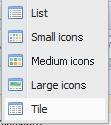
選擇所需的檢視格式。
• [List (清單)]:按照名稱、大小、更新日期和類型列出
• [Small icons (小型圖示)]:小型圖示、名稱
• [Medium icons (中型圖示)]:中型圖示、名稱
• [Large icons (大型圖示)]:大型圖示、名稱
• [Tile (並排顯示)]:中型圖示、名稱、大小、更新日期 |
| |
 |

按一下 [Name (名稱)]、[Size (大小)]、[Date Updated (更新日期)] 或 [Type (類型)] 即可對該欄進行遞增或遞減排序。 |
|