| Using WebAccess from a PC (Full mode) |
•Functions - [Share file by email]
| |
This command will email a one-time URL link to the shared folder or file. |
 |
To use this command, you must have email configured on your computer. |
| |
|
 |
A "One time URL" is a temporary link. After the date you set, it is no longer valid. |
| |
|
 |
If you try to use a one-time URL link to a folder that has been deleted, a "Not Found" error will occur. |
1.
|
Select a file/folder you want to share, and click [Share file by email]. |
|
|
2.
|
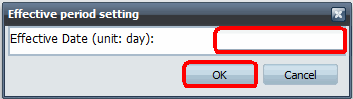
(1) Enter [Effective Date (unit: day)] (range from 1 to 30).
(2) Click [OK]. |
| |
|
3.
|
Your email software will open with the one-time URL in the body of the email. Enter the recipient's email address and send it. |
| |
|
|
 |
The recipient of the email can open the file or folder by clicking on the URL in the email or pasting it into a browser. |
|